How to setup a Network Connection using Network and Sharing Center in Windows 7
Network and Sharing Center allows you the options to Setup a new connection or network, Connect to a network and share the resources.
With a home or small office network, you can share an Internet connection or a printer, view and work with shared files, and play multiple-player computer games.
Let's see how to configure a network:
1. Click the Start button to view the Start Menu and then choose the Control Panel option.
2. The Control Panel window opens up. Click All Control Panel Items.
Window shows All Control Panel Items.

Click Network and Sharing Center, window opens up with the basic network information and showing your active networks.
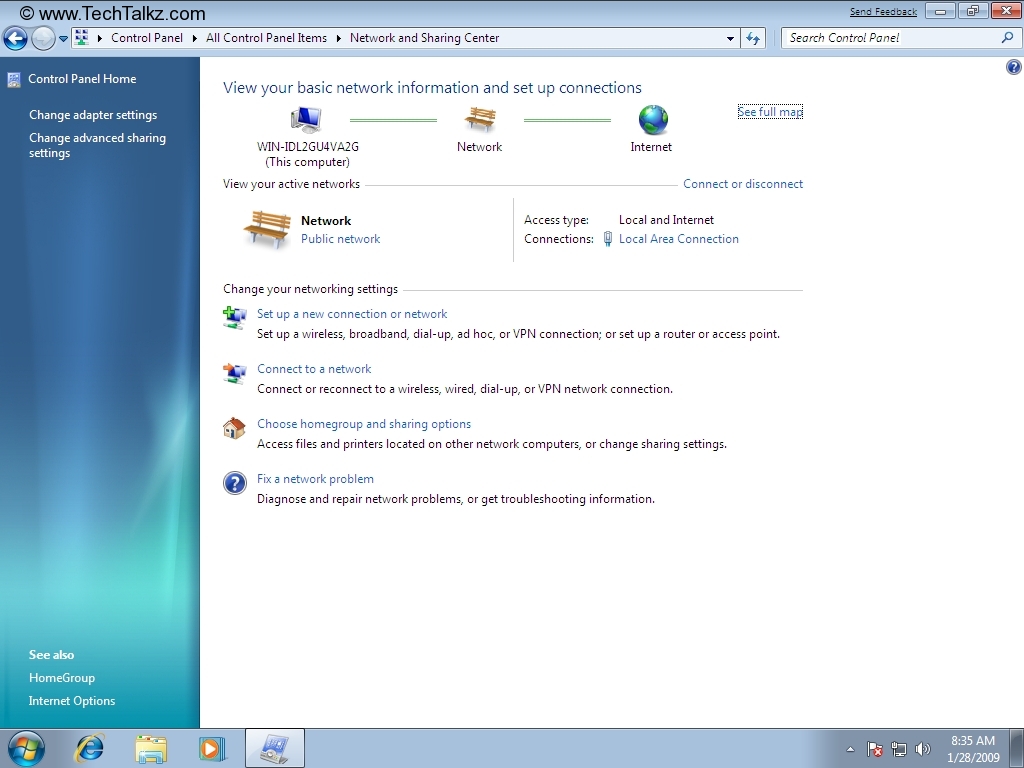
3. Setup a new connection or network: allows you to setup a wireless, broadband, dial-up, ad hoc, or VPN connection; or set up a router oraccess point.

4. Choose the connection option eg. Connect to the Internet and click Next.

5. Choose the option How you want to connect? eg. Broadband(PPPoE).

You will be prompted to enter User name and Password provided by your Internet Service Provider (ISP). Provide the info.
To view your password, check Show characters checkbox.
Select Remember this password checkbox if you want this computer to remember your password.
Type connection name. To share this connection with others who use this computer you can click Allow other people to use this connection. clickConnect.

If fails to connect the windows opens up as.

If connected successfully, the window looks as below screen shot.

6. Connect to a Network: allows you to connect to an existing network. Click Connect to a Network. The available networks are shown as below.

Choose the connection eg. Broadband Connection and click Connect.

Provide the User name and password and click Connect.

7. Choose homegroup and sharing options: allows you to access files and printers located on other network computers. You can also change sharing settings.

8. Fix a network problem: is useful to diagnose and repair network problems, or get troubleshooting information.

Click Internet Connections -> Next.

Select Can I access a specific web page?

Enter Website address as Google and click Next.




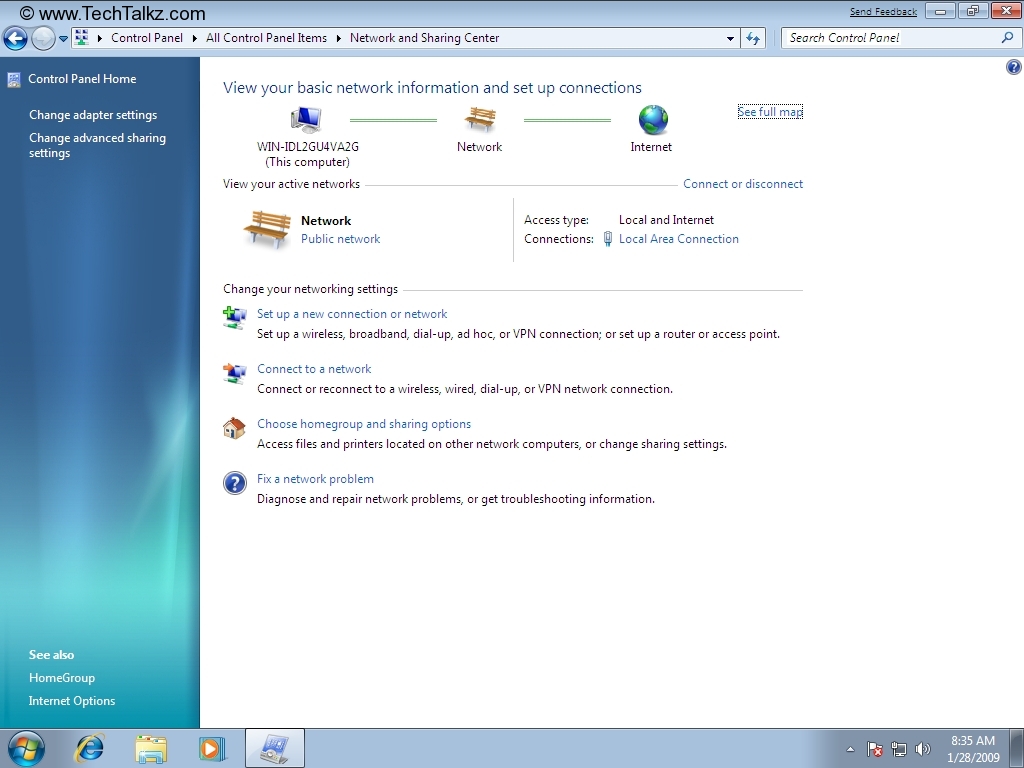
3. Setup a new connection or network: allows you to setup a wireless, broadband, dial-up, ad hoc, or VPN connection; or set up a router oraccess point.

4. Choose the connection option eg. Connect to the Internet and click Next.

5. Choose the option How you want to connect? eg. Broadband(PPPoE).

You will be prompted to enter User name and Password provided by your Internet Service Provider (ISP). Provide the info.
To view your password, check Show characters checkbox.
Select Remember this password checkbox if you want this computer to remember your password.
Type connection name. To share this connection with others who use this computer you can click Allow other people to use this connection. clickConnect.

If fails to connect the windows opens up as.

If connected successfully, the window looks as below screen shot.

6. Connect to a Network: allows you to connect to an existing network. Click Connect to a Network. The available networks are shown as below.

Choose the connection eg. Broadband Connection and click Connect.

Provide the User name and password and click Connect.

7. Choose homegroup and sharing options: allows you to access files and printers located on other network computers. You can also change sharing settings.

8. Fix a network problem: is useful to diagnose and repair network problems, or get troubleshooting information.

Click Internet Connections -> Next.

Select Can I access a specific web page?

Enter Website address as Google and click Next.















