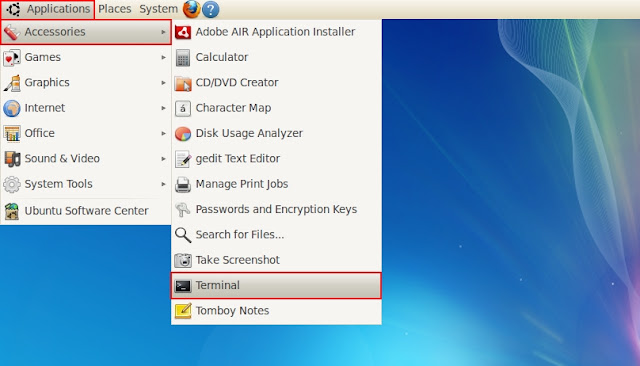
Kepard support
If you have installation questions or need to reach Kepard support, please complete our support ticket.
How to Install
- Open "Terminal", Applications->Accessories->Terminal
- Install network-manager-openvpn by typing in Terminal:
"sudo apt-get install network-manager-openvpn"
Press Enter (Enter password if it needed) - You will be prompted: "Do you want to continue? Y/n" Type "Y" and hit Enter
- Once installation is complete, restart Network Manager by typing:
"sudo restart network-manager"
Press Enter - Ok network-manager is now running. Now download Kepard OpenVPN Settings from:https://www.kepard.com/download/OpenVPNConfigs.zip and extract it.
- Open "Network Connections", go to: System->Preferences->Network Connections
- Click "Import"
- You will be prompted dialog: Navigate to extracted folder from step "5" and select one file (with extension ".ovpn") from de list. Click "Open"
- In the case "User name:" type your Kepard User Name, and password in case "Password:".
- Click "Apply"
How to Connect
- Click on the "Network Manager" icon (top right menu bar)
- Expand "VPN Connections"
- Choose your added server.
How to Disconnect
- Click on the "Network Manager" icon (top right menu bar)
- Expand "VPN Connections"
- Click "Disconnect VPN..."



















